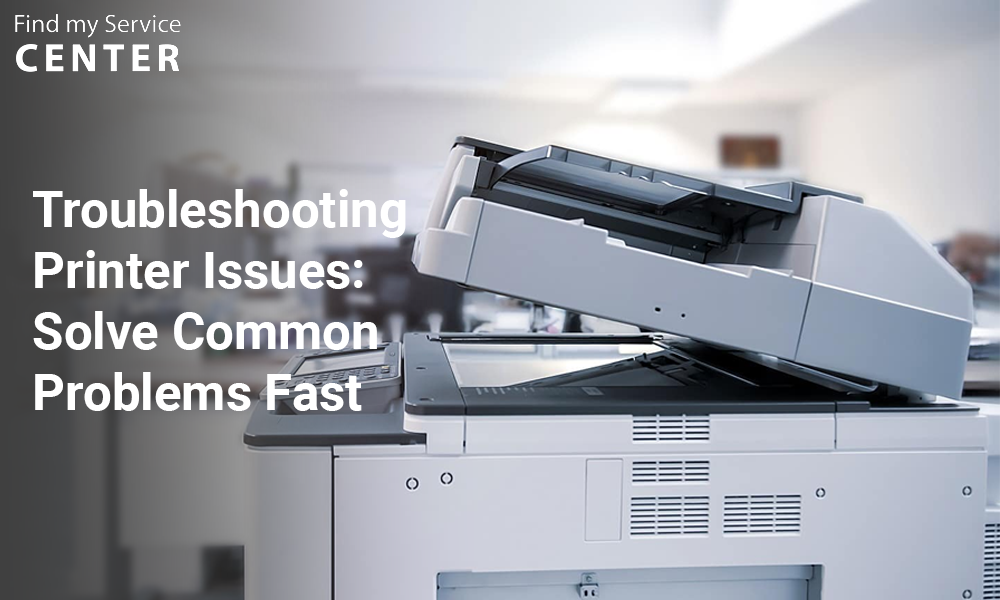Introduction:
Printers, scanners, and other peripherals are essential tools in the modern workplace and home. However, technical hiccups can put a damper on productivity. In this comprehensive guide, we’ll unravel the mysteries of common printer and peripheral problems. From paper jams to connectivity issues, we’ll empower you with solutions to keep your devices running smoothly.
1. Common Printer Woes: Unraveling the Tangled Paper Trail:
- The Dreaded Paper Jam: How to Safely Clear Jams:
Paper jams can bring printing to a halt. Gently remove the jammed paper, following the manufacturer’s instructions. Check for any torn pieces that might remain and ensure the paper tray is properly loaded and adjusted.
- Fading Prints and Blurred Lines: Troubleshooting Print Quality:
Fading prints and blurred lines indicate print quality issues. Check the toner or ink levels, perform a nozzle check, and clean the print heads if necessary. Adjust print settings and ensure you’re using the appropriate paper type for optimal results.
- Slow Printing Syndrome: Speeding Up the Printing Process:
Slow printing can be frustrating. Ensure your printer’s firmware and drivers are up to date. Adjust print settings to lower quality for draft prints. Use a high-speed USB connection or consider using Ethernet for network printing to enhance speed.
- Network Printing Nightmares: Fixing Connectivity Issues:
Network printing problems can stem from connectivity issues. Check network cables and connections. Restart your router and printer if needed. Ensure the printer’s IP address is correctly configured. Updating printer drivers might also resolve compatibility issues.
By addressing these common printer problems, you can maintain smooth printing operations and prevent disruptions in your workflow.
2. Scanner Dilemmas: From Stuck Scans to Clarity Conundrums:
- Stuck in Scanning Limbo: Dealing with Scanning Hang-ups:
Scanning hang-ups can occur due to software conflicts or communication errors. Ensure the scanner is correctly connected and powered on. Restart both the scanner and the computer, and try a different scanning application if the problem persists.
- The Quest for Clarity: Enhancing Scan Quality:
To enhance scan quality, clean the scanner’s glass surface and the document feeder, if applicable. Adjust the scanner’s resolution settings for higher quality scans. Avoid using compressed file formats like JPEG for text-heavy documents to maintain clarity.
- Misaligned Scans: Calibrating and Correcting Alignment Errors:
Misaligned scans can result from improper paper placement. Ensure the paper guides are snug against the paper edges. Some scanners have a calibration feature in their software that can help correct misalignment issues.
- Scanner-Computer Tango: Addressing Connection Glitches:
Connection glitches between the scanner and computer can result from faulty cables or outdated drivers. Check cable connections, and if using a USB connection, try a different USB port. Update scanner drivers from the manufacturer’s website to ensure compatibility with your operating system.
By addressing these scanner dilemmas, you can ensure smoother scanning experiences and produce high-quality, accurate results.
3. Peripheral Predicaments: Conquering Challenges Beyond Printers and Scanners:
- Keyboard Quirks and Mouse Mishaps: Diagnosing Input Device Issues:
Addressing unresponsive keys, sticky buttons, or erratic cursor movements involves checking for physical debris, reconnecting the devices, and ensuring driver compatibility. If the issue persists, consider testing the keyboard and mouse on another computer to determine if the problem lies with the devices or the computer.
- Audio Anomalies: Troubleshooting Sound and Speaker Problems:
Distorted audio, no sound, or low volume can be frustrating. Verify that speakers are connected properly and aren’t muted. Update audio drivers and adjust system sound settings. If issues persist, test with different audio sources to identify hardware or software problems.
- External Drive Disconnects: Preventing Drive Ejections:
External drives disconnecting unexpectedly can result from loose connections or insufficient power. Ensure cables are securely attached, and if using a USB hub, connect the drive directly to the computer. Using a powered USB hub can provide additional stability for multiple peripherals.
- USB Unreliability: Rectifying Connection Fluctuations:
Fluctuating USB connections can cause intermittent device disconnections. Troubleshoot by testing different USB ports, using shorter high-quality USB cables, and checking for physical damage to the ports. In some cases, updating USB drivers can resolve connectivity issues.
By addressing these peripheral challenges, you can maintain a smooth and productive computing experience. Remember to explore each troubleshooting step systematically to identify and resolve the underlying issues.
4. Preventive Measures: Keeping Peripherals in Prime Condition:
- Regular Maintenance: Cleaning and Dusting for Device Longevity:
Regularly cleaning your peripherals prevents dust buildup that can affect performance. Use a soft, lint-free cloth to wipe surfaces and a can of compressed air to blow out dust from crevices and vents.
- Firmware and Driver Updates: Keeping Software Current:
Regularly update firmware and drivers for your peripherals. Manufacturers release updates to improve functionality and compatibility. Check the manufacturer’s website for the latest updates and install them as needed.
- Cable Care: Ensuring Proper Cable Management:
Proper cable management prevents cable tangling, tripping hazards, and potential damage. Use cable organizers, clips, and Velcro ties to keep cables organized and prevent wear and tear.
- Surge Protection: Shielding Peripherals from Electrical Surges:
Using surge protectors safeguards your peripherals from power surges and voltage fluctuations. Surges can damage components and affect performance. Invest in quality surge protectors to protect your valuable devices.
Implementing these preventive measures enhances the longevity and performance of your peripherals. Regular maintenance, software updates, cable management, and surge protection collectively contribute to a smooth and trouble-free experience.
Conclusion:
Printer and peripheral problems need not be daunting obstacles. With the insights provided in this guide, you’re equipped to diagnose and resolve common issues that arise with these devices. Remember, a proactive approach to maintenance and troubleshooting can save you time, frustration, and potentially costly repairs. Embrace these solutions and let your printers, scanners, and peripherals become seamless allies in your daily tasks.